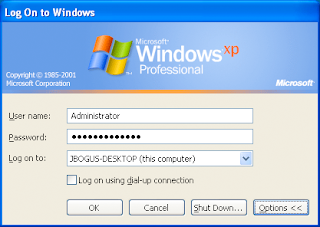While many iPhone users are reporting high satisfaction, it doesn't matter for the long term. The Android platform will crush all other smartphones in both its sheer number of users and vendors.
Neither Apple nor RIM will give up without a fight, but the writing is on the wall for business owners who don't want to be saddled with the 2013 version of the Sony Betamax. RIM is already facing big challenges from the countries like India and S Arabia.
1. Android Rules the Market by Numbers
Sure, Google CEO Eric Schmidt self-servingly told Reuters that 200,000 Android handsets were selling every day--but third-party surveys also routinely show that the platform's momentum is steadily increasing. Thirty-three percent of smartphones sold from April to June were Android handsets, and the system is outstripping RIM (at 28 percent) and iPhone (22 percent), according to the NPD Group. In other words, the American people are voting with their wallets and choosing Android handsets.
2. More Selection and Promotions
The top five Android phones--Motorola Droid, HTC Droid Incredible, HTC EVO 4G, HTC Hero, and HTC Droid Eris--have numerous carriers, including Verizon Wireless, AT&T, Sprint and T-Mobile, according to NPD. Because of the competition among carriers, promotions like Verizon's buy-one, get-one-free, and cut-rate prices will continue to play a significant role in the Android market. For a company having to buy a dozen or more smartphones, this means some serious savings.
3. More Room for Variety and Ideas
While iPhone applications are well-touted, many of Android's apps come straight from Google's gifted engineers, such as Google Goggles, which has image recognition software that can retrieve walking tours or menus. But its apps aren't limited to engineers. Google also developed the open-source App Inventor that allows anyone to create an application for Android. Scary? Perhaps, but the system is definitely open to new ideas--perhaps even one your business can create.
4. Android Is the Innovator
Since Android was developed by Google, many believe that it has a little more tech credibility than other operating systems, but that shouldn't be the only reason to buy an Android smartphone. The idea should be that Android is still relatively new and has some maturing and growing to do before it reaches its apex. Android is still not like the iPhone's walled garden, but it's becoming more functional and user-friendly.
5. Android 2.2 Froyo: A Gift to Your IT Department
No more worries about syncing with Microsoft Exchange, because it's all been ironed out with Android 2.2. The system's new security features, such as remote wipe for administrators, lock-screen timeouts, and minimum password settings, will put critics of previous Android handsets at ease.
While not everyone will love the Android platform, it will soon become the country's mobile OS of choice. You can either choose to embrace it or be prepared to defend why you're holding onto its less popular rival.