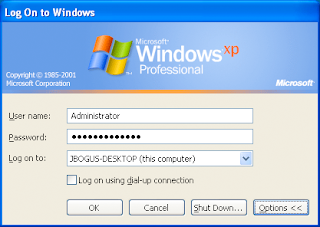 We all eventually forget one password or the other and such a problem can be so irritating and unpredictable that it can make quite a huge impact. The problem is even more serious when we forget the administrative password to anything, especially our operating system. In most cases the regular user will choose to format the hard disk and then re-install the operating system in order to solve this problem and unfortunately, such an action usually means that some data will be lost along the way. Although it can be impossible at times to access the personal computer if the administrative password was loss, there are some actions you can take in some cases. You will basically need the computer (which really needs to have the possibility to support a bootable CD-ROM) and the Windows CD-ROM.
We all eventually forget one password or the other and such a problem can be so irritating and unpredictable that it can make quite a huge impact. The problem is even more serious when we forget the administrative password to anything, especially our operating system. In most cases the regular user will choose to format the hard disk and then re-install the operating system in order to solve this problem and unfortunately, such an action usually means that some data will be lost along the way. Although it can be impossible at times to access the personal computer if the administrative password was loss, there are some actions you can take in some cases. You will basically need the computer (which really needs to have the possibility to support a bootable CD-ROM) and the Windows CD-ROM.The first step you will need to take is to modify your personal computer’s BIOS in order to allow booting from the Windows CD-Rom. Next you have to insert the CD in the drive and boot up the PC. Just wait and when the "Press any key to boot from CD" message appears just press any key. Now go through the entire step by step process until you get to the setup screen. This is where you will have the option to repair or install the operating system. You will need to choose repair and Windows Setup will then start a check on your system and start copying files. After this you will notice that the PC will re-boot automatically.
The next step will depend on your operating system. You basically need to open a command prompt after the reboot and resume the setup process. If you have Windows 2000 you have to wait until the part where you see that the OS is registering components and press "Shift + F10". If you have Windows XP you will need to press the same key combination when "Installing devices" appears in the left hand side of your screen. Now we will have a command console open and you can gain access to the Control Panel. In Windows 200 you will need to type "control.exe" and in Windows XP "nusrmgr.cpl". Press the "Enter" key and we now have access to the control panel.
Now just used the tools that are provided in order to reset the password and if you are done just close the control panel by typing "Exit" and then pressing "Enter". Now we will need to allow the repair function to complete as usual. When the operating system starts again you can use the new password in order to log in. There are some circumstances in which you will not be able to access your personal computer but these are rare. If this happens we recommend that you take your hard drive and install it on another computer as slave so that you can save every piece of information you need and then format the entire hard drive. Then you will need to re-install the operating system.
By: Adrian Alexa
That was pretty informative.. Thanks buddy... :)
ReplyDelete